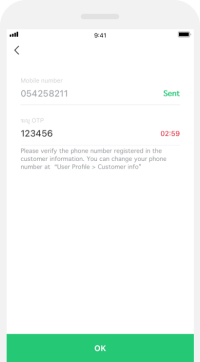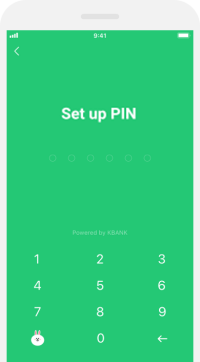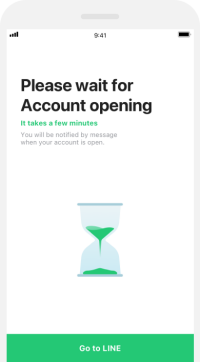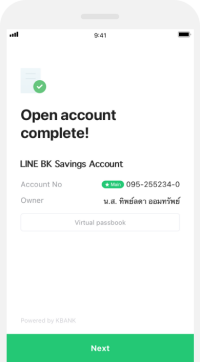Start with K PLUS
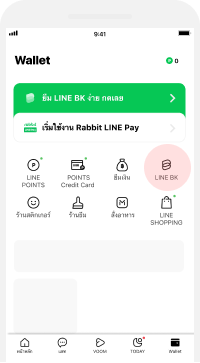
Step 1
Go to Wallet tab in LINE application and select "LINE BK."
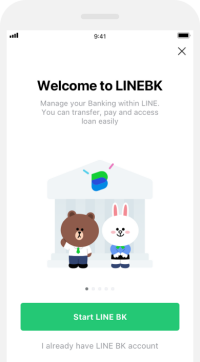
Step 2
Click "Start LINE BK."
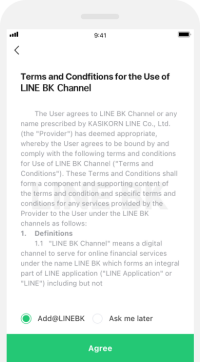
Step 3
Agree to the Privacy Policy and LINE User Information Provision Policy.
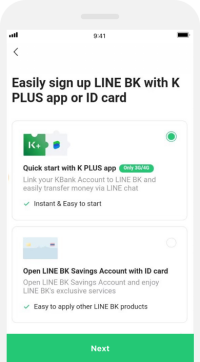
Step 4
Select “Quick start with K PLUS app."
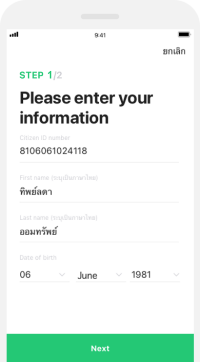
Step 5
Input Citizen ID Card information.
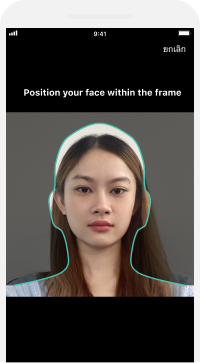
Step 6
Perform face recognition.
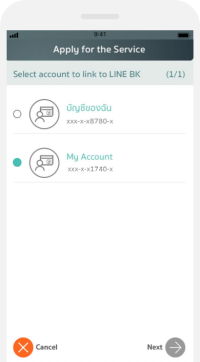
Step 7
Select KBank account to be used in LINE BK
(1 account)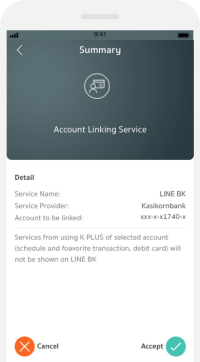
Step 8
Verify your information
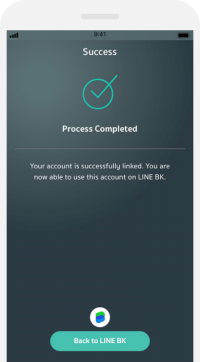
Step 9
Click “Back to LINE BK.”
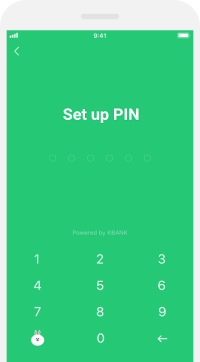
Step 10
Set up and confirm PIN.
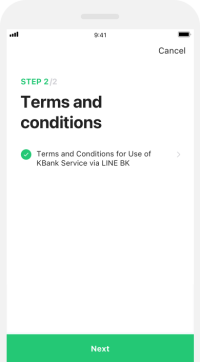
Step 11
Agree to LINE BK Terms and Conditions.
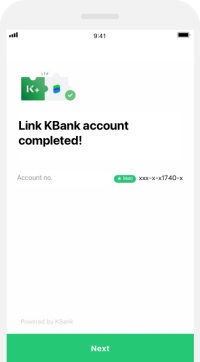
Step 12
KBank account has been successfully linked to LINE BK.
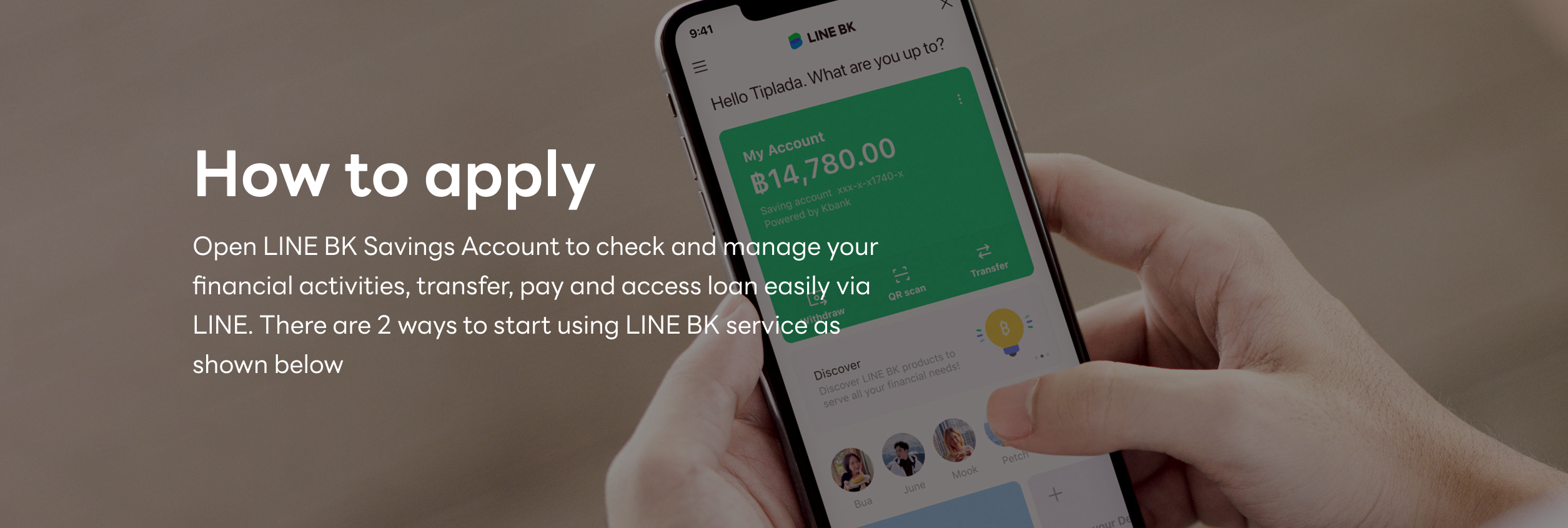
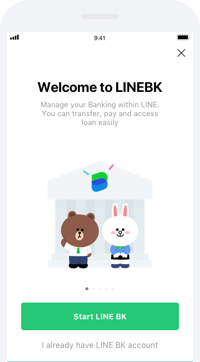
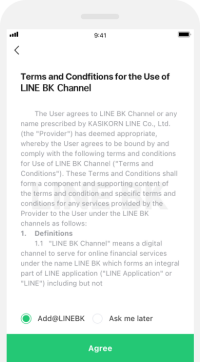
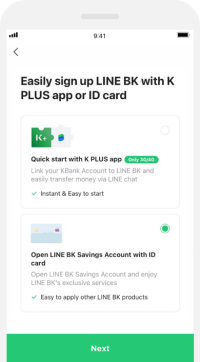
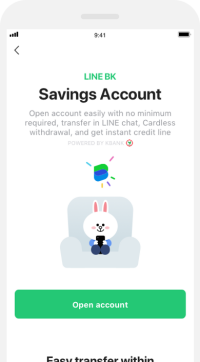
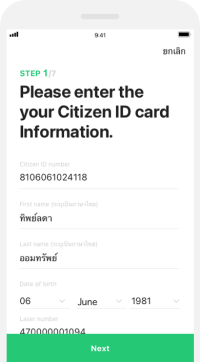
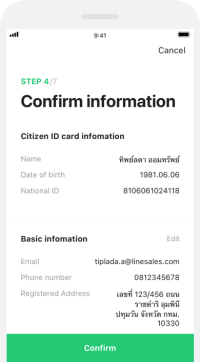
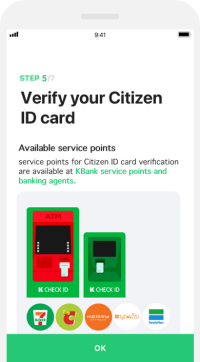
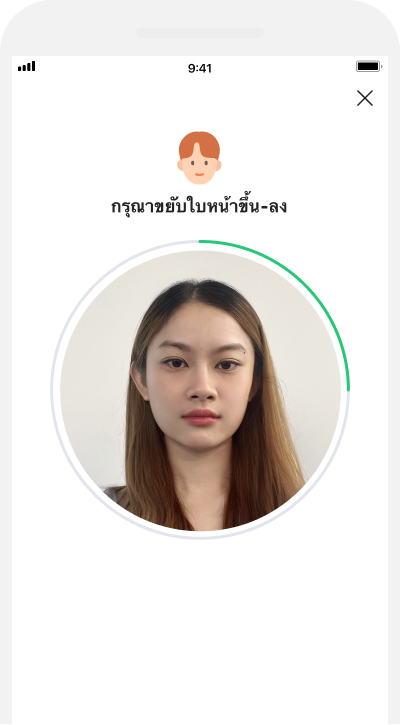 Step 9
Step 9